Remember when Snapchat first introduced Snapchat Dark Mode for iOS devices back in 2019? That sleek, eye-friendly appearance made the app even more enjoyable to use, and now we’re here in 2023 with Dark Mode available on both iOS and Android. But how can you make the most out of this feature? Let’s dive into the history of Snapchat’s Dark Mode and uncover some tips and tricks for mastering it.
Short Summary
- Enableling it on iOS with just a few clicks in the device settings.
- Activate dark mode on Android using forced dark mode, third-party apps or Blue Light Filter app.
- Master Snapchat Dark Mode for personalized experience by enabling features like Ghost Mode and customizing your experience.
Enabling on iOS Devices
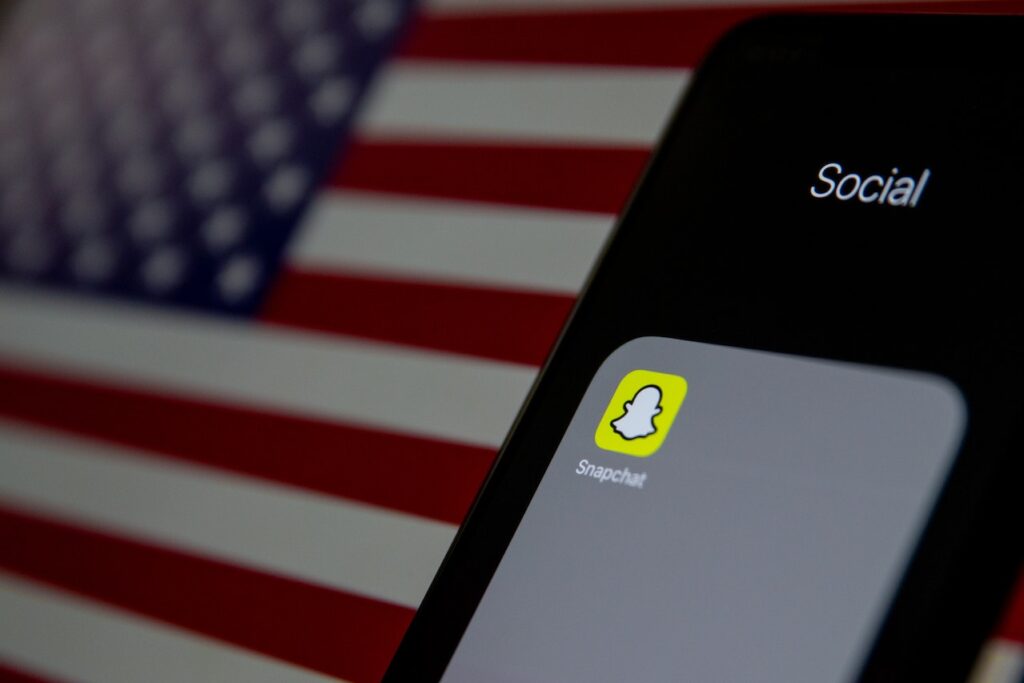
In 2019, Snapchat took a bold step in improving user experience by introducing the feature for iOS devices. This new addition allowed users to switch to a darker theme, providing a more comfortable experience and reducing eye strain. So, how can you enable Dark Mode on your iOS device?
Enabling it on iOS is a breeze. All you need to do is go to your device’s settings, select “Display & Brightness” and choose “Dark” mode. Once you’ve done this, your Snapchat app will automatically switch to the darker theme, making it easier on the eyes and enhancing your overall experience.
But what if you don’t see the App Appearance option in your Snapchat Settings? This could mean you’re using an older version of the app. Just follow these steps to update your app and access the App Appearance option.
- Open the App Store on your device.
- Check for any updates available for Snapchat.
- Tap the Update button next to Snapchat to download and install the latest version.
- Once the update is complete, open Snapchat and go to your Settings.
- The App Appearance option should now be visible, allowing you to toggle between light and dark themes.
Activating Snapchat Dark Mode on Android Devices

Although Snapchat hasn’t officially released a Dark Mode Android app for Android devices, there are still ways to activate it through workarounds such as forced dark mode or third-party apps.
Let’s explore these methods and see how you can enjoy Dark Mode on your Android device.
Using Forced Dark Mode on Android
Some Android devices offer the option to force dark mode on all apps, including Snapchat, through developer options or display settings. To enable Forced dark mode on Android, you can turn on the “Override force-dark” toggle in developer options. This setting ensures that dark mode stays on for all apps, providing a uniform dark theme throughout your device.
To use dark mode with forced dark mode, Android users need to have Snapchat version 10.72.0.0 installed on their device. If you’re unsure which version you have, simply check for updates in the Google Play Store and update if necessary.
Keep in mind that while Forced Dark Mode might be an effective solution, it’s not officially supported by Snapchat and may lead to some inconsistencies or issues within the app. However, it’s still a viable option for those looking to enjoy a darker theme on their Android device.
Third-Party Apps for Snapchat Dark Mode
If Forced Dark Mode isn’t the solution you’re looking for, you can also explore third-party apps like Substratum or DarQ to enable dark mode on Snapchat for Android. These apps allow users to customize the appearance of their device’s UI and even enable dark mode for specific apps, such as Snapchat. To use Substratum or DarQ, simply download the app from the Google Play Store and follow the instructions provided within the app to enable dark mode for Snapchat.
Keep in mind that using third-party apps to force dark mode could lead to potential security risks, such as a breach of your Snapchat account. As an alternative, you could also try using the Blue Light Filter app, which can help reduce eye strain when using dark mode in Snapchat and other apps. This app adjusts the color temperature of your screen, making it more comfortable to use at night or in low-light environments.
Customizing App Appearance for Enhanced User Experience

Snapchat’s dark mode can help reduce eye strain and improve battery life, making it a popular choice for users who want a more personalized experience. But how can you further customize your app appearance for an even better user experience? One way to enhance your Snapchat experience is by personalizing and simplifying menus in the settings app. Clear labels, icons, and other visual cues make it easier to navigate the app, allowing you to quickly access dark mode settings and other features. Creating a visual hierarchy is another way to improve the user experience. By applying principles like size, color, contrast, alignment, repetition, and brightness, users can easily identify important elements and navigate the app with ease. This customization, combined with dark mode, can lead to a more enjoyable Snapchat experience.
Troubleshooting Common Snapchat Dark Mode Issues

Users may encounter issues with dark mode on Snapchat, such as disappearing features or compatibility problems. The good news is that there are ways to resolve these issues and get your Snapchat Dark Mode up and running again.
One common solution to issues is to update the app. If you’re experiencing problems with the dark mode feature, simply check for updates in the App Store or Google Play Store and install any available updates. This should help restore any missing features or resolve compatibility issues.
If updating the app doesn’t resolve the issue, you can also try alternative methods mentioned earlier, such as forced dark mode or third-party apps. While these options might not be officially supported by Snapchat, they can still help you enjoy a darker theme on your device.
Staying Updated on Snapchat Dark Mode Developments

As Snapchat continues to evolve, the developers may roll out an official dark mode for Android users in the future. Staying informed about updates and new features can help you make the most of your Snapchat experience. To keep up with the latest Snapchat updates and features, consider following Snapchat on social media, subscribing to their newsletter, or regularly checking the app store for updates. This will ensure that you always have the most current version of the app, allowing you to enjoy any new features or improvements.
If you feel strongly about having an official dark mode for Android, you can even request the feature by following these steps:
- Open Snapchat Settings
- Tap on “I Have a suggestion”
- Fill out the form
- Submit your request
Your feedback might just encourage the developers to make dark mode a reality for all users, with the potential addition of dark theme support and an alternative light theme.
Tips and Tricks

In addition to enabling dark mode, there are other features and customizations you can explore to enhance your Snapchat experience. One such feature is Ghost Mode, which allows you to keep your snaps private and control who can see your location.
Customizing your Snapchat experience is simple. Just follow these steps to enable it:
- Open the Snapchat app on your device.
- Go to the app’s settings.
- Look for the dark mode option.
- Flip the switch to enable dark mode.
- Enjoy a more personalized and comfortable experience within the app.
Remember that mastering Snapchat Dark? Mode involves not only enabling the feature, but also learning how to make the most of it. By exploring additional features like Ghost Mode and customizing your Snapchat experience, you can truly enjoy all that the app has to offer.
Summary
Throughout this blog post, we’ve explored the history , discussed how to enable it on both iOS and Android devices, and offered tips for customizing your Snapchat experience. Whether you’re using an iPhone or an Android phone, it can help reduce eye strain and improve battery life, making your Snapchat experience more enjoyable and personalized.
As you continue to use Snapchat, don’t forget to stay updated on new developments and features. With the potential for an official release on Android in the future, you can look forward to even more ways to make the most of your Snapchat experience. Happy snapping!
Frequently Asked Questions
Is there a Snapchat Dark Mode on Android?
Yes, there is a Snapchat dark mode on Android. To enable it, you need to either be part of the beta program or have an older version of the app and subscribe to Snapchat+ to access early access to Dark Mode for Android.
How can I make my Snapchat Dark Mode?
To turn on Snapchat’s Dark Mode, open the app and tap your Bitmoji in the top left corner. Then, tap on the Settings knob at the top right and scroll down to App Appearance. Select Always Dark from the menu to activate Dark Mode.
How do you get Dark Mode on Snapchat 2023?
Getting dark mode in 2023 is easy – just open your app, go to your Bitmoji icon at the top left, tap Settings, scroll down to App Appearance, and select ‘Always Dark’.
Voila! Enjoy dark mode!
Why is it only for some users?
Snapchat has started introducing dark mode as an option for some of its users. Right now, only iPhone users in Australia and some parts of the US can take advantage of this feature.
However, the developers at Snapchat are likely planning to roll out dark mode to more users soon. So, if you want to experience the dark side of Snapchat, keep your eyes peeled for updates!
Is Dark Mode on Snapchat for Android?
Yes, it is available for Android devices on Snapchat. You can access this feature by subscribing to Snapchat+ and then relaunching the app to see the option appear.









